We know that drafting court submissions and navigating PDFs can take hours, so we put together three tips on PDF editing in Adobe Acrobat that can make your life a little bit easier.
- Opening cross-document links in a new window
When you use hyperlinks or choose to cross-link documents, you may prefer to have your PDF files open in a separate window. You can do this by clicking on the Edit menu and selecting Preferences. Under documents, uncheck the box that reads “Open cross-document links in the same window” and click “OK” to save your changes.
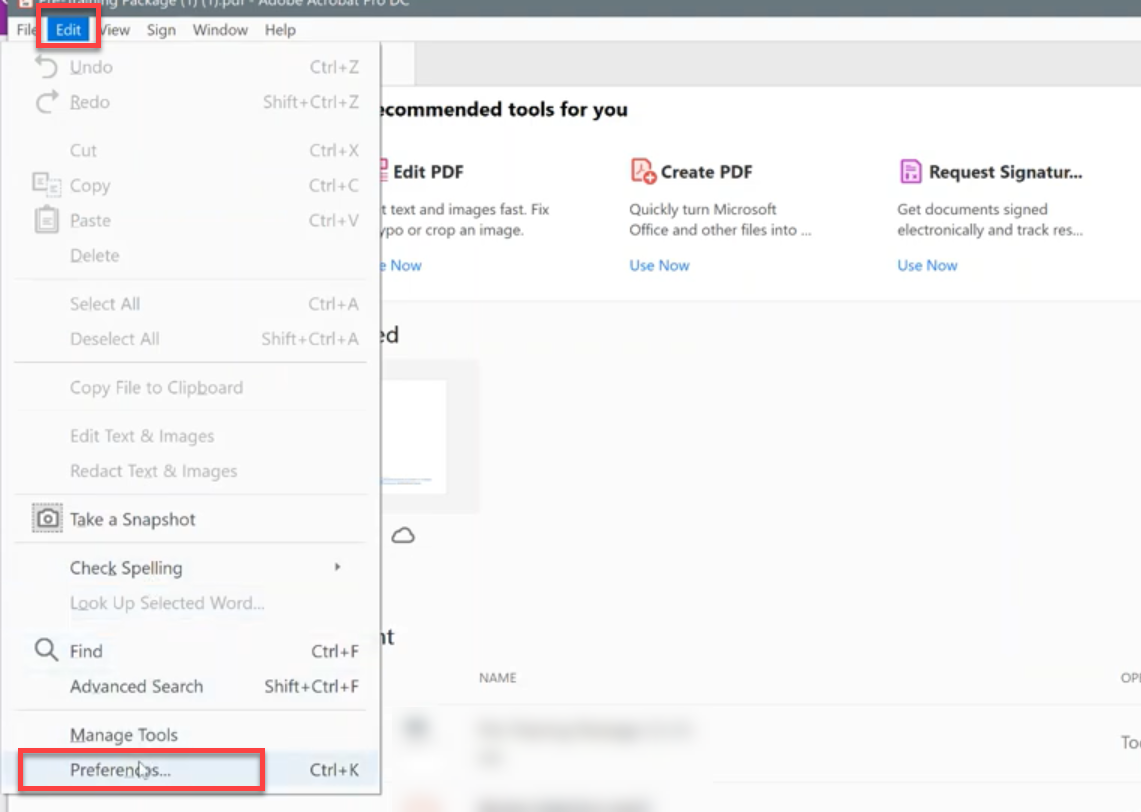
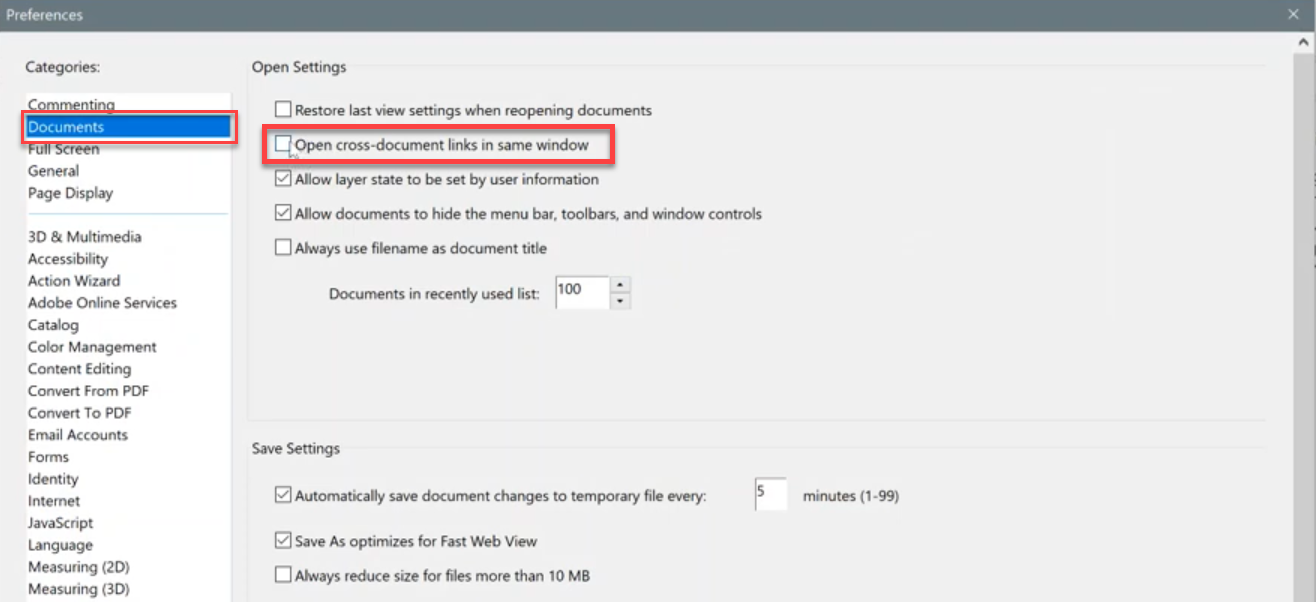
To find out how to do this in Nuance Power PDF, use our helpdesk.
- Replacing pages
When you would like to replace a section of your PDF with an existing file, you can do this by opening your PDF in the page view, right-clicking on the page you want to replace, and clicking “Replace” on the menu. Then, select the file you want to replace it with, and you’re done!

This tool really comes in handy when using CiteRight— when you generate a Book of Authorities (BOA) that includes a custom citation, our software inputs a placeholder page for you to replace with the actual case text. When you use this method of replacing the page, your bookmarks and hyperlinks remain intact, so your index page will still point to the correct location in your document when selected.
- Drawing sidebars in your BOA
An easy way to make sidebars around a pinpointed paragraph in your book of authorities in Adobe Acrobat is to open the annotation tools and within the comment bar, choose the shapes icon, and draw a black rectangle on both sides of a pinpointed paragraph.


Bonus tip: Use CiteRight! CiteRight is able to automatically generate court submissions such as a book of authorities in seconds with automatic tab markers, sidebars, hyperlinks, and more. This allows you to cut down on the number of hours you dedicate to drafting and reviewing PDFs so you can focus more on the fun stuff.

If you found any of these tips helpful or have some more tips you want to share with us, feel free to reach out!










